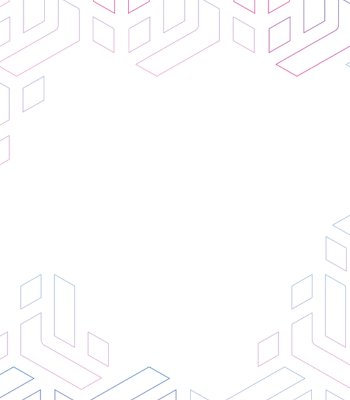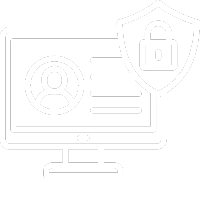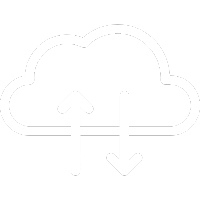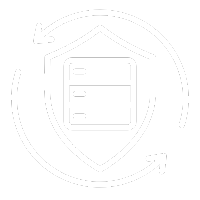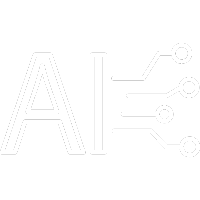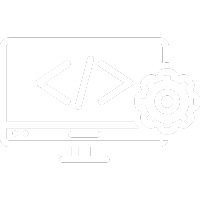Mail merge in Word is a quick and efficient feature that saves time and effort, particularly when you need to copy and paste data from a mailing list into a letter written in Word and then send it to multiple recipients.
Let’s dive deeper into this tool to understand how it works and how to make the most of a feature that is often underestimated or overlooked.
What is mail merge in Word used for?
Microsoft Word offers users a feature to automate the creation of documents that require data from a database—this feature is called mail merge. It’s useful in various situations, like personalizing the recipient field in a letter, creating certificates for course participants, or generating address labels for shipping.
How to use Mail Merge in Word
To streamline the process, it’s recommended to have your database in an Excel file. After opening your document in Word, click on the Mailings tab at the top, and select Select Recipients > Use an Existing List to choose your Excel file containing customer data. After selecting the file, make sure to pick the correct Excel worksheet.
Once the Word file is linked to Excel, each column in the table corresponds to a merge field, like First Name, Last Name, or Birth Date. You can then position these merge fields in the appropriate places, so Word can automatically populate the correct information in those spots.
Finalizing the Mail Merge document
After inserting all the merge fields, you can finalize the document for printing. Click Finish & Merge > Edit Individual Documents, which will create a new document with as many pages as there are recipients—each page will contain unique data for each individual.
Now, you’re ready to print.
Maximizing the potential of Mail Merge
As shown, mail merge allows you to generate and print form letters using data from an Excel spreadsheet. When performing a mail merge, Word creates a main document containing the text that remains the same for all output documents, and the recipient list (Excel or Access database) includes the data to be merged, like names and addresses.
The output documents are the result of the merge. These can have the same basic text as others, though you can apply unique formatting to specific documents if needed.
Preparing your Excel spreadsheet
For mail merge to work correctly, it’s essential that the Excel sheet is well-organized. Ensure there are no blank rows and that all field names are unique. The first row should contain field names, and each subsequent row should hold information for one individual entry. Once the Excel data file is ready, save it before closing.
Need help with Mail Merge or other IT solutions?
If you need assistance with Word’s mail merge feature or any other IT-related needs, @tnsolutions.it is here to help. Our expert team offers personalized consultations and custom IT support solutions for individuals and businesses alike.
Whether you’re dealing with hardware, software, server management, or cybersecurity issues, trust us to provide professionalism, clarity, and expertise.