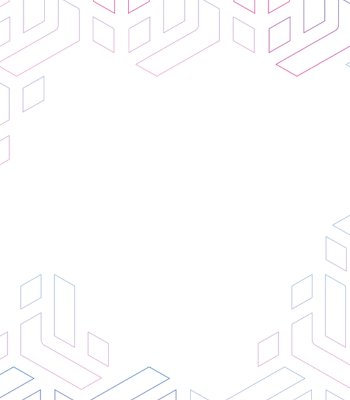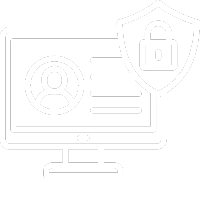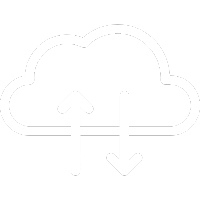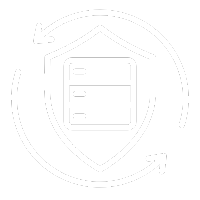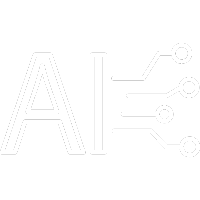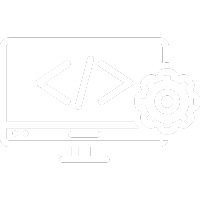Are you looking for a reliable solution to manage your company’s files? This guide will walk you through designing a Windows file server with a domain controller system, setting folder and printer access policies, and implementing user activity monitoring on the server. We’ll also cover client OS configuration and features.
Designing a Windows file server with a domain controller
A Windows file server with a domain controller is a centralized network infrastructure that manages file and resource access. Proper planning and configuration are crucial. Here are the key steps for designing a Windows file server with a domain controller.
Windows file server setup
- Determine server requirements: Start by defining the server’s processing power, memory, storage space, and network connectivity needs.
- Install Windows server OS: Choose the appropriate version of Windows Server, install it, and apply all necessary security patches and updates.
- Configure the server as a domain controller: After installing the OS, set up the server as a domain controller by installing Active Directory and creating a domain.
- Set Up the file server: Once the domain controller is configured, install the File Server service and set folder access permissions.
- Configure Security Policies: Set security policies, including strong password enforcement, user account management, and security log configuration.
Network folder and printer access policies
Access policies for network folders and printers are critical for securing your Windows file server. These policies dictate which users can access certain folders and printers and what actions they can perform.
You can configure access using NTFS (New Technology File System) permissions and sharing permissions. NTFS permissions control file and folder access at the disk level, while sharing permissions manage network folder and printer access.
NTFS permissions allow you to specify rights such as read, write, execute, modify, delete, and full control. These can be assigned to local or domain users and groups.
Sharing permissions manage access to network folders and printers. You can assign sharing permissions to user groups by creating network shares and setting access rights for each group.
Monitoring user activity on the file server
To ensure the security of your Windows file server, monitoring user activity is essential. Monitoring helps detect unauthorized access, file modifications, and suspicious activities.
You can track user activity through Windows security logs, which record user actions like accessing network folders, modifying files, and using network resources. By configuring security logs to track selected activities, you can reduce data ingestion and focus on relevant events.
Client OS configuration and features
The configuration of client operating systems depends on your business needs and user preferences. However, some general recommendations can help ensure client OS security:
- Install all OS security updates and patches.
- Use antivirus software and firewalls to protect the system.
- Set security policies, such as strong password enforcement and user account management.
- Enable encryption features like SSL and TLS to secure communication between the client and server.
- Implement security monitoring software to track user activities and detect security breaches.
Linux file server configuration
While it’s possible to configure a file server on Linux using software like Samba, it requires advanced technical skills and in-depth knowledge of the operating system.
Managing access policies for network folders and printers on a Linux file server can be more complex than on a Windows server. However, with the right management tools, you can configure a Linux file server with access and security policies similar to those on Windows.
Optimizing Windows file server with domain controller
To optimize your Windows file server configuration, it’s important to consider the following:
- Security needs of your company.
- Number of users and the types of client devices that will access the file server.
- Storage requirements for company data.
- Types of data that will be stored on the file server.
- Current access policies and how they can be integrated into the server configuration.
- Monitoring requirements for user activity.
- Remote access needs of the company.
- Client OS requirements for connecting to the server.
Your IT solution, one click away!
If you need assistance with server configuration or any other IT needs, contact @tnsolutions.it. We provide expert IT support—reach out for a free consultation and get the information you need.